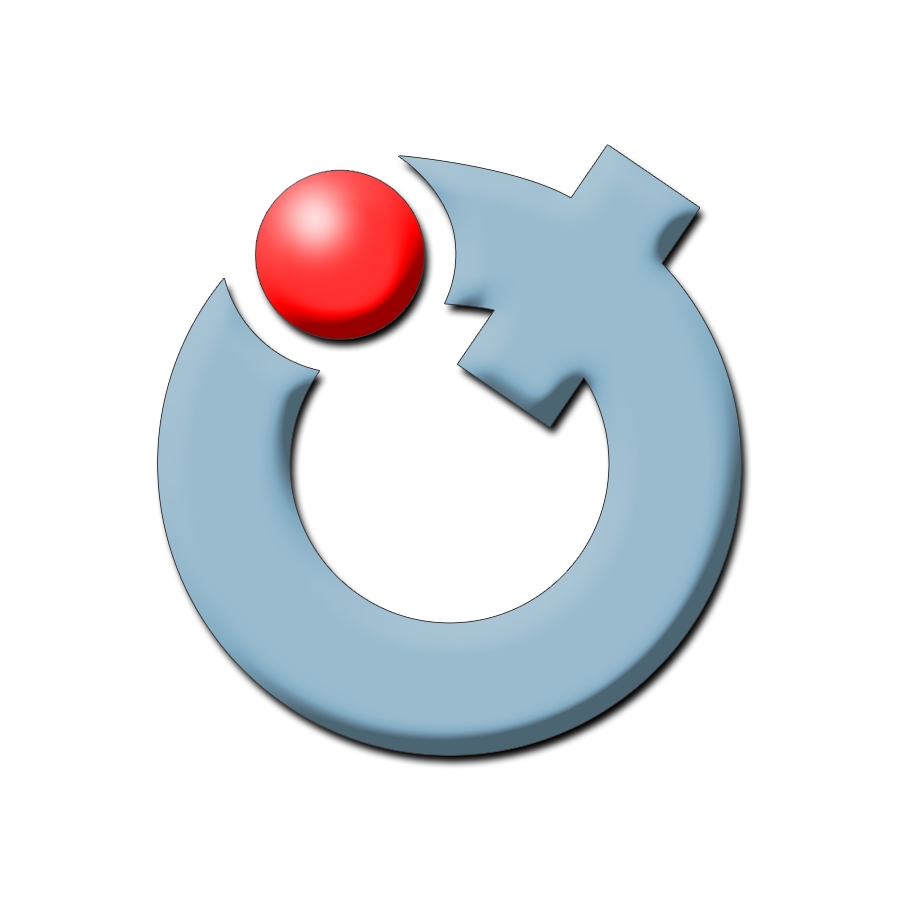McGill VPN
Virtual Private Networking (VPN)
The McGill VPN allows for secure communications over the Internet to a specific network, such as McGill's network. It requires user authentication and uses the SSL protocol to encrypt data. This method ensures that only members of the McGill community have access to the network and that the data they are sending is secure.
You need to use the Virtual Private Network (VPN) service in the following cases:
- Off campus, to access McGill restricted sites and resources, including printing to uPrint machines via device drivers, and using some of the mobile apps recommended by McGill Libraries (you do not need VPN to access Library resources via direct links on the Library website).
- On campus, if you are using the McGill Wireless network on a laptop with a network card that does not support Wireless Protected Access (WPA).
You do not need a VPN connection to access McGill's public web pages (www.mcgill.ca), Outlook Web App (https://exchange.mcgill.ca), your personal drives on the McGill network, Library resources (with the exception of mobile apps), or if you are connected to the McGill Wireless network using WPA.
How to access McGill's VPN
- To set up a VPN connection in most cases you will need to install the Cisco AnyConnect app on your computer. Select the instructions appropriate for your operating system:
Windows 10, 8 and 7 ( Windows Vista and XP are no longer supported
Mac OS
Linux / Ubuntu
iOS (iPhone, iPad, iPod Touch)
Android
Other: If your platform is not listed here please contact the IT Service Desk and they will assess your VPN needs on a case-by-case basis - in many cases there are alternatives
- Any time you need to access McGill restricted sites and resources, connect to McGill's VPN using the connection you created above.
- Once you have finished accessing McGill restricted sites, disconnect from the McGill VPN connection, as there are a limited number of simultaneous VPN connections available.
Previous page: IT-account
Next page: Reggie