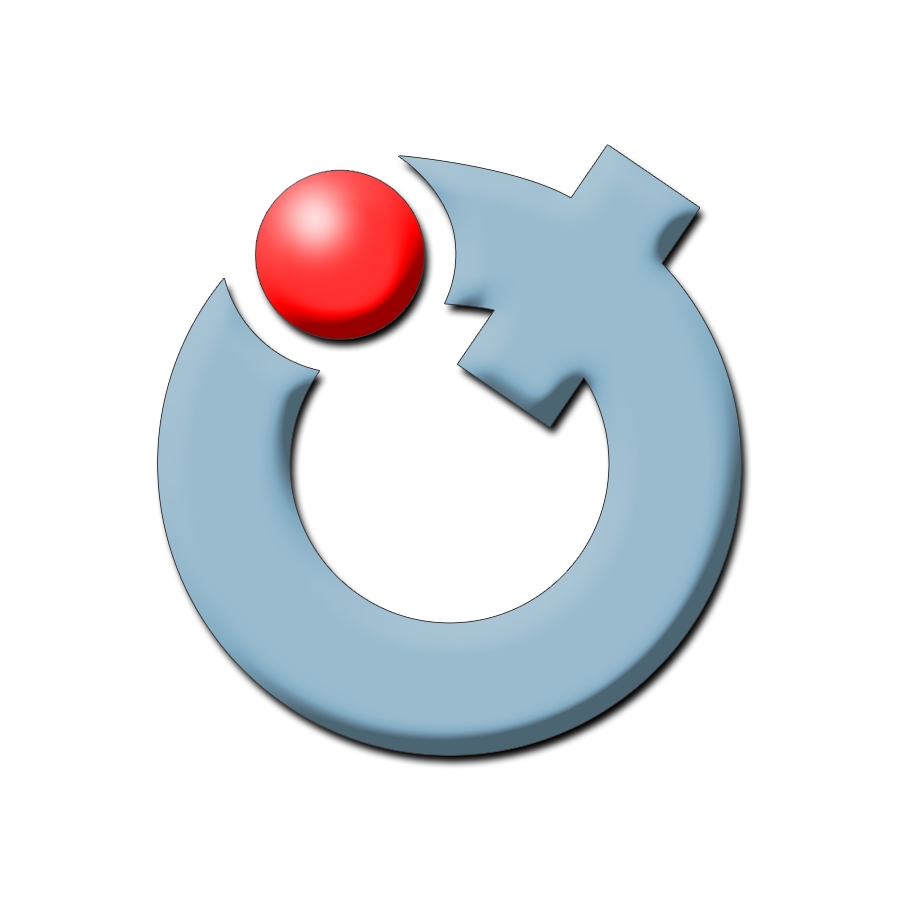McGill VPN
The McGill VPN allows for secure communications over the Internet to a specific network, such as McGill's network. It requires user authentication and uses the SSL protocol to encrypt data. This method ensures that only members of the McGill community have access to the network and that the data they are sending is secure.
When to use the Virtual Private Network (VPN):
- Off campus, to access McGill restricted sites and resources, including: printing to uPrint machines via device drivers; accessing McGill computers and servers via Remote Desktop Protocol (RDP); accessing infrastructure management services; accessing McGill WMS sites on staging.mcgill.ca or on development servers such as RAS and QA; and using some of the mobile appsrecommended by McGill Libraries (Note: you do not need VPN to access Library resources via direct links on the Library website).
- On campus, if you are using the McGill Wireless network on a laptop with a network card that does not support Wireless Protected Access (WPA).
You do not need a VPN connection to access McGill's public web pages (www.mcgill.ca), Outlook on the Web (https://outlook.com/mcgill.ca), your personal drives on the McGill network, Library resources (with the exception of mobile apps), or if you are connected to the McGill Wireless network using WPA.
McGill students, faculty, staff, affiliates (non-McGill staff who work in McGill-affiliated hospitals, or McGill-affiliated companies/professionals providing services to McGill), and visitors (such as visiting faculty). Retired faculty and staff are also eligible.
What credentials you need to set up a VPN connection
IMPORTANT: Beginning on April 7 2020, VPN access will require Two-Factor Authentication (2FA). If you do not opt in to 2FA prior to April 7, 2020, you will receive an error message stating "Sorry, but we're having trouble signing you in" when attempting to connect. When prompted to authenticate with 2FA on the VPN, ignore the checkbox option "Do not ask me again for 60 days", as this does not apply to the VPN.
- McGill students, faculty and staff (including retirees): You need a McGill Username and McGill Password.
- Affiliates and visitors: A sponsor who is a full-time McGill faculty or staff member can request a McGill Username for you by submitting the Application/Renewal for McGill Username / email for affiliates form.
- McGill-affiliated companies: A sponsor who is a full-time McGill faculty or staff member can request a "restricted VPN account" to allow external McGill-affiliated employees secure access to restricted servers and services (e.g., application servers) from off campus. Please contact the IT Service Desk and provide details about the affiliated party and the type of VPN access needed.
How to access McGill's VPN
- To set up a VPN connection in most cases you will need to install the Cisco AnyConnect Client (version 4.6 or higher) on your computer. Select the instructions appropriate for your operating system:
Windows 10, 8, and 7 (Windows Vista and XP are no longer supported)
Mac OS
Linux / Ubuntu
iOS (iPhone, iPad, iPod Touch)
Android
Chromebook
Windows RT /Surface (not supported by Cisco AnyConnect - requires L2TP/IPsec protocol with secure key from IT Service Desk)
Other: If your platform is not listed here please contact the IT Service Desk and they will assess your VPN needs on a case-by-case basis - in many cases there are alternatives. -
Any time you need to access McGill restricted sites and resources, connect to McGill's VPN using the connection you created above.
- Once you have finished accessing McGill restricted sites, disconnect from the McGill VPN as there are a limited number of simultaneous VPN connections available.
VPN connections (both active and inactive) are terminated automatically after 48 hours.
There is no cost associated with this service. If you are a student, the cost is covered under the IT portion of your student fees.
This service is available 24 X 7, except during scheduled and unscheduled maintenance. Check the IT Services home page for announcements regarding service interruptions.
Why do I get the error "Failed to initialize connection subsystem" when I try to use my VPN connection?
The Cisco AnyConnect client software does not work after the Windows update for IE11 is installed. Microsoft has now released a fix as part of Windows Update. To check for updates:
- Click/Tap the Start button, click All Programs, and then click Windows Update.
- One of the updates that will be on the install list will be March cumulative security update for Internet Explorer (MS15-018) or Vulnerability in SChannel could allow security feature bypass: March 10, 2015 (MS15-031). Proceed with the installation.
- You will need to restart your computer after installing. This should resolve the issue.
For more information, see http://support.microsoft.com/en-us/kb/3040335.
- On iOS, if you have a previously configured a VPN connection named "McGill VPN", make sure to delete it before setting up your new VPN connection on Cisco AnyConnect, or choose a different name for the new VPN connection.
- Once you have established that the Cisco AnyConnect client app works, delete any other McGill VPN connections you may have configured on your computer or mobile.
- When you have finished accessing McGill restricted sites, disconnect from the VPN.
Previous page: Remote Desktop
Next page: Accessing departmental files