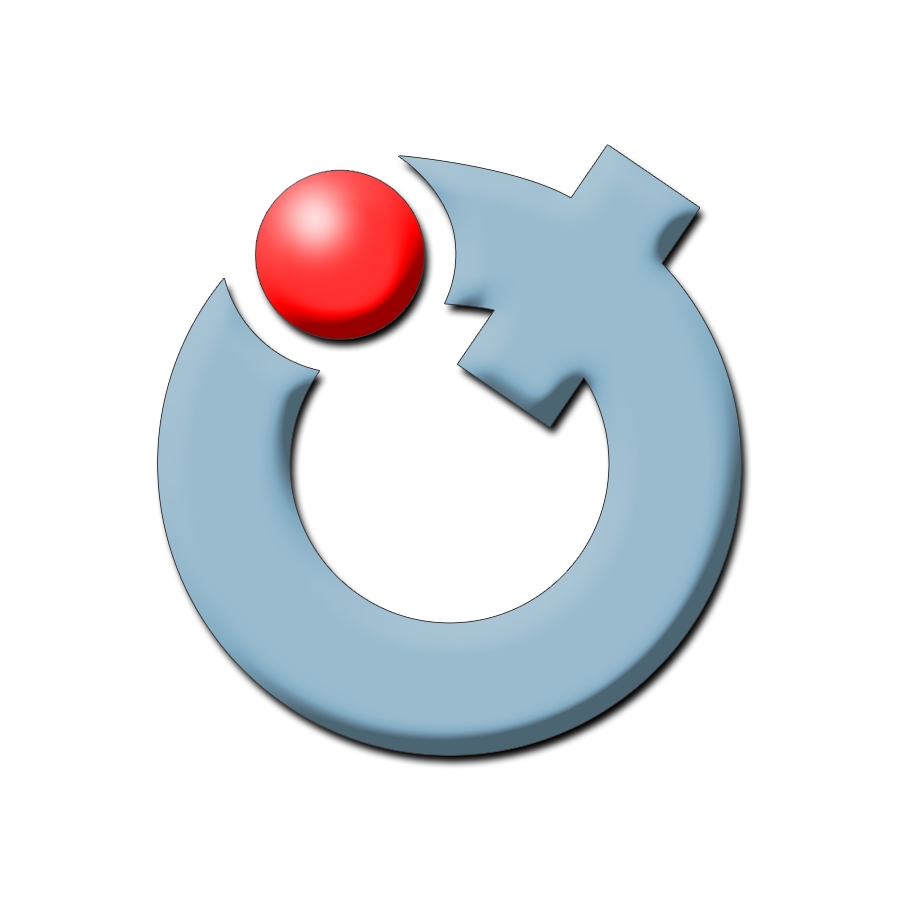Backup Practices and Strategies
Best BACKUP Practices and Strategies
Securing and protecting your research unit’s data is essential. Most forms of data often exist exclusively in digital format today, and thus a major data loss could have catastrophic professional and ethical ramifications.
Whether you’re revisiting an existing backup strategy or seriously implementing one for the first time, this four step plan will help make sure you’re covering your bases.
STEP 1: ANALYZE
The first step in developing a data backup strategy for your department is to analyze your current data usage. What data do you store, where do you store it, how often do you access it, and what are the risks and costs associated with losing that data? This could be a challenging endeavor in today’s computing environment, as data may be spread across numerous devices and services: computers, laptops, USB flash drives, USB Hard drives, tablets, smartphones, and cloud computing platforms (Dropbox, iCloud, etc. )
Be sure to involve everyone in your lab in this exercise. You’ll probably be surprised to learn where your students or staff are storing valuable data. Use the opportunity to review your department’s overall handling of sensitive data.
In the end, your backup analysis should establish:
• What electronic data your department currently uses;
• Where that data resides, including the specific vendor/host if it’s held outside of the office;
• The approximate amount of data (e.g. 2TB);
• The sensitivity of data, both in terms of confidentiality and time (i.e. urgent matters).
STEP 2: PLAN
Once you have a firm grasp of the size and scope of the data you need to backup, you should begin developing an actual backup plan. Your backup plan should provide at least two levels of redundancy, with both data redundancy (more than one backup of any given file) and geographic redundancy (backups housed in more than one geographic location).
The exact tools and software you use will vary widely depending on the size of your lab and the complexity of your electronic efforts. In general, you should:
• Focus on business‐grade tools. Online backup tools geared towards consumer's data may not be appropriate for your data.
• Plan for where you’ll be, not where you are. The quantity of data you need to backup is only going to increase as time goes by.
• Keep security at the front of your mind. Data needs to be backed up, but it also needs to be kept secure.
STEP 3: IMPLEMENT
It may seem obvious to say that the next step is to implement your plan, but this is unfortunately where many well‐intentioned backup strategies fall apart. Corners are cut both in cost and time, key efforts are entrusted to people who lack expertise, software and hardware is installed but never properly configured, and so forth.
Keep in mind that proper backup is critical in safe-guarding your valuable data.
The keys to proper implementation:
• Don’t cut corners‐‐follow through on the plan you developed in Step 2.
• Stay flexible—you may discover during implementation that you missed something. This is the time to correct the error.
• Implement your backup system correctly, Neuro IT will provide assistance should it be required.
STEP 4: TEST
It’s an all too common story: a catastrophic data loss occurs and users turn to their backup system to recover the data, and only then discover there’s a serious flaw in their backup strategy. Maybe data was backing up monthly rather than daily, or key files were being left out of regular backups entirely, or perhaps the backup hard drive itself has failed. There can be many causes, but the results are the same: your backup efforts come to nothing because you’ve failed to test your system and didn’t realize it wasn’t working properly.
As a best practice, you should test your backup solution immediately after implementation and routinely thereafter. Simulate real‐world disaster scenarios, from the major (total loss of a system) to the relatively minor (accidentally erasing a single file).
Previous page: Contact Us
Next page: Desktop Support